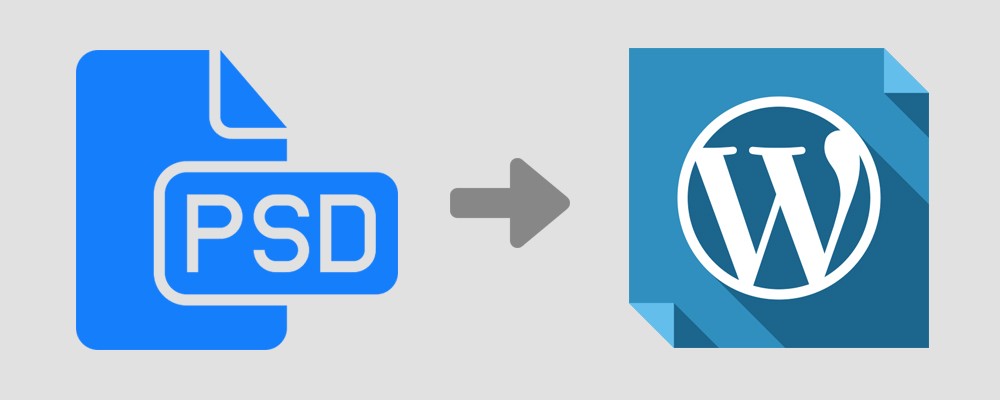Many new web technologies and techniques and hit the web industry in 2020. Having a professional and responsive website is a necessity for today’s business owner. Creating a responsive and professional website requires a set of expertise in writing efficient and proper codes as well as user-interactive and friendly designs. Hence, PSD to WordPress conversion is an effective approach for creating such professional websites.
PSD to WordPress is a good idea for web development and designing project. However, transforming a PSD file to a responsive WordPress site isn’t that easy, it requires professional designing and development experience. But, your work could be easy if you find some individual or a hire PSD to WordPress conversion company to make it simple and easy for you.
So without wasting any more time, let’s dive into our article.
1) Analyze your PSD file
First of all, you need to analyze your PSD file properly and comprehend the complications which you may face while converting your PSD file into a WordPress website. This conversion involves tasks like putting header, images, title, footer, splitting mockup into HTML, CSS codes. Each concept should be clear to the individual or the company you hired for the job. Thus, the analysis of your PSD file gives a perfect idea before your actual conversion process.
2) Slicing the PSD
A PSD file is a type of layered file unlike other image formats like PNG and JPEG/JPG. Web developers slice the PSDs themselves, some hire professional graphics designers to do the job. They usually cut the PSD file into small pieces (layers) in Adobe Photoshop and each layer is then linked to different URLs involving in-page navigation. It’s now well-optimized in Adobe Photoshop. In the end, the sliced PSDs are saved either as Bitmap/GIF, JPEG/JPG, or any other image format.
Read Also: Sketch to PSD Conversion: How to Convert it? [Updated 2020]
3) Write HTML, CSS and JAVASCRIPT
Once your sliced PSDs are saved, developers are ready to create the HTML version of it – the website. This website should look exactly the same as your PSD design is. Here you need to create separate files for CSS, PHP, and HTML codes with extensions style.css, index.html, and index.php respectively. The CSS will control the visuals of all the HTML elements on your website. The script is thoroughly written, tested, and improved by the expert developers for polished visual design, responsiveness, and cross-browser compatibility. Javascript is also written to make the interface more interactive and richer, just to give the best experience.
4) Integrate WordPress
Once you’re done with the coding section, you need to integrate your CSS/HTML codes with WordPress. Style.css and Index.php are the two main files required to make a WordPress theme. Here you need to break your index.html files into .php files format. If done the right way, then the output would be a proper design WordPress theme.
5) Add WordPress Tags
At this point, all markup elements are broken into WordPress PHP data structure. Now you need to add some extra functionalities and WordPress tags which give you a fully optimized and functional WordPress theme. It’ll give the end-user better control over the site, appearance settings, widgets, and adding plugins.
Final Verdict:
As you can see, PSD to WordPress conversion process isn’t a piece of cake that anyone can do it. It requires strong and professional technical skills to do the job. So, it’s recommended to hire a PSD to WordPress conversion service provider if you want to create dynamic and beautiful sites. It might take business owners to look for the best PSD to WordPress conversion services when it’s about got a professional and responsive website.
At PSDtoWPService, We’re a team of professional conversion experts who have completed more than 2146 projects successfully. We already have our website ready with proper features and make it more dynamic. Plugins are required to be installed (in the back-end). If you guys want any kind of help, contact PSDtoWPService today.
Help us grow by sharing this Post!